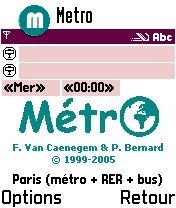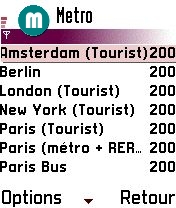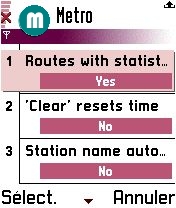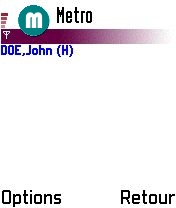|
Métro Summary |
|
Download the latest version for
S60, and read the
ReadMe file in the zip package. |
|
||||
|
|
|
|
|
||
|
|
|
|
|
||
|
Start Screen |
|
|
|
||
|
At the bottom you can see the full name of the database and the
following information |
|||||
|
Options/Options/Subscribe to Metro's Mailing List |
Just send the subscription mail to be advised of the
next releases |
||||
|
Options/Options/Send us some comments |
If you want to send some comments about a network,
or if you want to thanks us
!!! |
||||
|
Options/Options/Network |
To open or manage your cities |
||||
|
Options/Options/Preferences |
To change the behaviour, fonts, languages of Metro |
||||
|
Options/Options/Calendar |
Launch the Calendar, with the last computed route. You
just have to paste in your appointment note. |
|
|
|
|
|
Options/Options/Contacts |
Launch the Contacts, with the Metro syntax for the last station in the clipboard. You just have to paste in your contact note. |
|
|
|
|
|
Options/Options/About Metro |
Information about Metro, the authors and the
translators |
|
|
|
|
|
Options/Go |
Compute the route |
|
|
|
|
|
Options/Back |
Compute the back route |
|
|
|
|
|
Options/Details |
Detail of the current station |
|
|
|
|
|
Options/Reset |
To clear the departure, arrival field |
|
|
|
|
|
Options/Lines |
To manage the lines of the city |
|
|
|
|
|
Options/Sites |
To manage the sites of the city |
|
|
|
|
|
Options/Contacts |
To manage the contacts of the city |
|
|
|
|
|
|
|
|
|||
|
Options/About |
Information about the city |
|
|
|
|
|
Options/Quit |
Exit the application |
|
|
|
|
|
|
|
|
|
||
|
|
|
|
|||
|
|
|
|
|
||
|
|
|
|
|
||
|
Select a city |
|
|
|
||
|
|
|
||||
|
You can see the names of the databases, the last
update dates, the languages, and the full pathnames. |
|||||
|
Ok or Fire Options/Select |
Validate and load the selected city |
||||
|
Options/Cancel |
Cancel |
||||
|
Options/Refresh |
Update the selected database throw HTTP |
||||
|
Options/Refresh All |
Update all databases throw HTTP |
||||
|
Options/Delete |
Delete the selected database |
||||
|
If you see TOO
OLD in the database line, you cannot load this database, and you will have to
delete it. |
|
|
|
||
|
|
|
|
|||
|
|
|
|
|
||
|
|
|
|
|
||
|
Preferences |
|
|
|
||
|
|
|||||
|
Routes with statistics |
Include the total number of stations and connections
in the calculation results |
||||
|
'Clear' resets time |
If you want the "Clear" button to
automatically set the travel time to the current day and hour |
||||
|
Fewest connections |
If you prefer to see the route with fewest
connections first in the results |
||||
|
Places of interest |
If your text is found in the description of a place
of interest, this place will be displayed in red |
|
|
|
|
|
Ok or Fire |
Validate and apply the modifications |
|
|
|
|
|
Cancel |
Cancel the modifications |
|
|
|
|
|
|
|
|
|
||
|
|
|
|
|||
|
|
|
|
|
||
|
|
|
|
|
||
|
Compute route |
|
|
|
||
|
|
|||||
|
Depending on your preferences, you will see first
the fewest connections or the shortest route. |
|||||
|
|
Places of interest |
||||
|
|
Places of interest that matches your string in the preferences |
||||
|
|
Station |
||||
|
|
Direction |
||||
|
|
Line |
||||
|
|
You have to walk |
||||
|
|
Contacts address |
||||
|
You can enter several
stations separated by ; in your "from" or "to" field |
|||||
|
Options/Copy |
Copy the last computed route in the clipboard. |
|
|
|
|
|
|
|
|
|
|
|
|
|
|
|
|
||
|
|
|
|
|||
|
|
|
|
|
||
|
|
|
|
|
||
|
|
|
|
|
||
|
Contacts List |
|
|
|
||
|
In your Contact Note, enter |
|||||
|
<METRO TYPE="HOME" CITY=" |
|||||
|
TYPE can be HOME, BUSINESS or OTHER |
|||||
|
|
|
||||
|
You can sort & resize the columns, just click on
it. You will see only the contacts of your currently loaded city. |
|||||
|
Type of the entry |
B for business |
||||
|
Options/Select or Action |
Select this contact |
||||
|
Options/Détailler |
Details of the contact |
||||
|
Back |
Back to the main screen |
||||
|
|
|
|
|
||
|
|
|
|
|||
|
|
|
|
|
||
|
|
|
|
|
||
|
Detail of a place of interest |
|
|
|
||
|
|
|
||||
|
|
|
||||
|
|
Full information of place of interest. |
||||
|
|
Station close to this places of interest.Tap
Options/Select or Fire select the station.Tap Options/Details
to get the details of the station. |
||||
|
|
Places of interest.Tap Options/Select or
Fire select the place.Tap
Options/Details to get the details of the place. |
||||
|
|
Places of interest that matches your string in the preferences.Tap
Options/Select or Fire select the place.Tap Options/Details
to get the details of the place. |
||||
|
|
Line connected to this place of interest, rejected
by user. Tap on Options/Open/Close to reuse it. |
||||
|
|
Line connected to this place of interest. Tap on Options/Open/Close
to reject it. Tap on Options/Details or Fire get the detail of the
line. |
||||
|
|
Line connected to this place of interest, closed at
this day and time |
||||
|
|
|
|
|
||
|
|
|
|
|||
|
|
|
|
|
||
|
|
|
|
|
||
|
Detail of a contact |
|
|
|
||
|
|
|
||||
|
|
|
||||
|
|
Address of the contact, business, other or home
depending of you contact type. |
||||
|
|
Station close to this contact.Tap Options/Select
to select the station.Tap
Options/Details to get the details of the station. |
||||
|
|
Places of interest close to this contact.Tap Options/Select
to select the place.Tap
Options/Details to get the details of the place. |
||||
|
|
Places of interest that matches your string in the
preferences |
||||
|
|
Line connected to this contact of interest, rejected
by user. Tap on Options/Close/Open to reuse it. Tap on Options/Details
to get the detail of the line. |
||||
|
|
Line connected to this contact. Tap on Options/Open/Close
to reject it. Tap on Options/Details to get the detail of the line. |
||||
|
|
Line connected to this contact, closed at this day
and time |
||||
|
|
|
|
|||
|
Lines List |
|
|
|
|||
|
|
Line rejected by user. Tap on Menu/Close/Open
to reuse it. Tap on Menu/Details or Action to get the
detail of the line. |
|||||
|
|
Line opened at this time. Tap on Menu/Close/Open
to reject it. Tap on Menu/Details or Action to get the
detail of the line. |
|||||
|
|
Line closed at this day and time. |
|||||
|
Detail of a line |
|
|
|
|
||
|
-Tap Menu/Select or Action to select
the station |
||||||
|
-Tap Menu/Details to get the details of the station |
||||||
|
|
|
-First or
last station of a line or branch, without connections |
||||
|
|
|
-First or last station of a line or branch, with
connections |
||||
|
|
-Stop, without connections. |
|||||
|
|
|
-Stop, without connections. |
||||
|
|
-Stop,
with connections. |
|||||
|
|
|
-One way stop, with connections. |
||||
|
Places of interest |
|
|
|
|
||
|
Tap Menu/Select or Action to select
this place of interest |
||||||
|
Tap Menu/Details to get the Detail of a place
of interest |
||||||
|
|
Places of interest |
|||||
|
|
Places of interest that matches your string in the
preferences (only in Tourist version cities) |
|||||